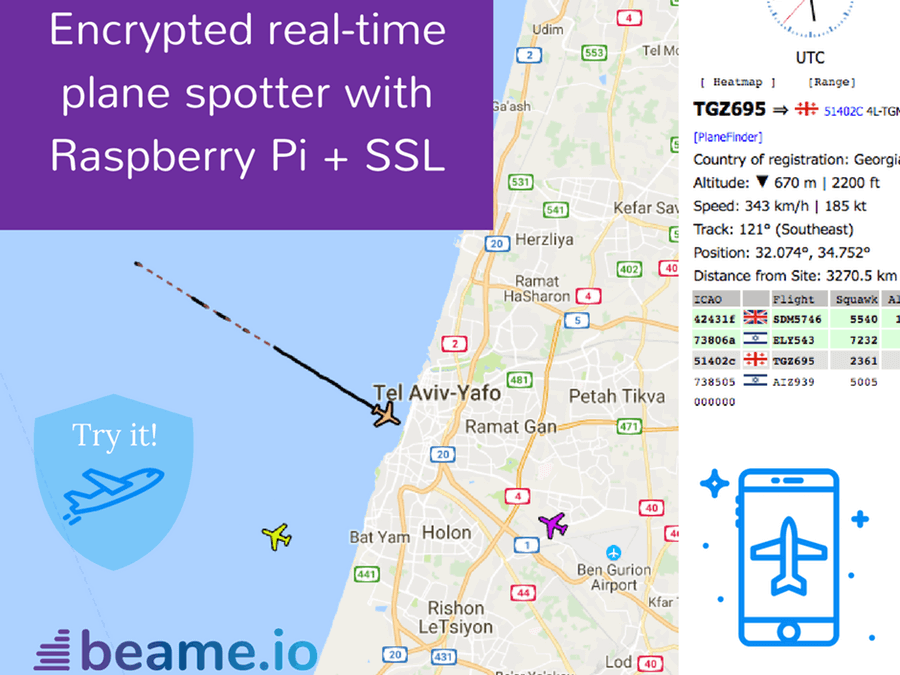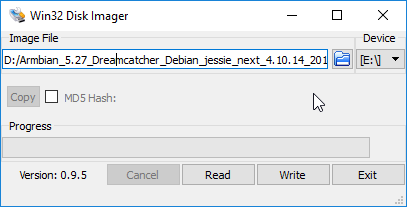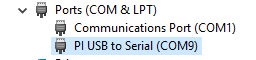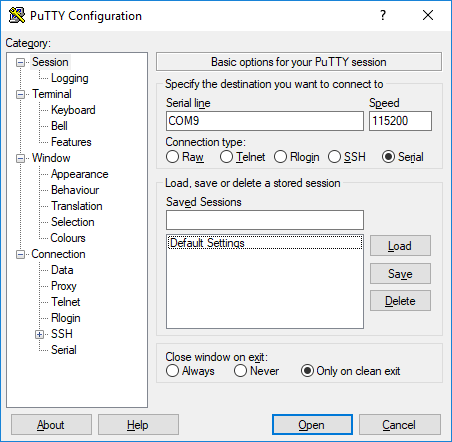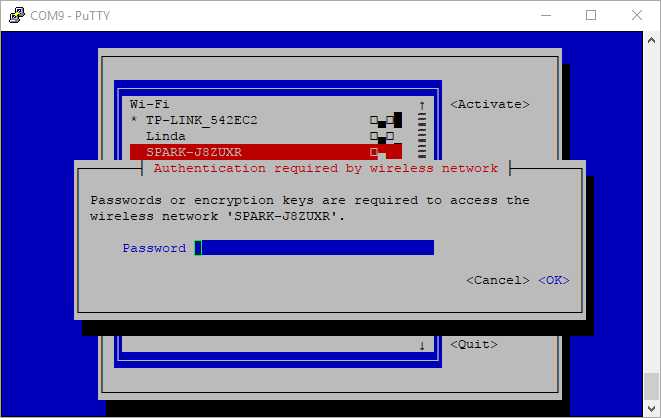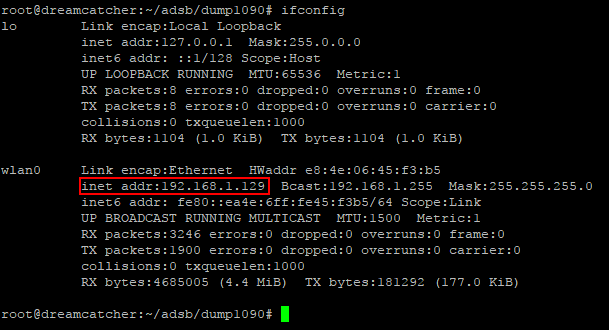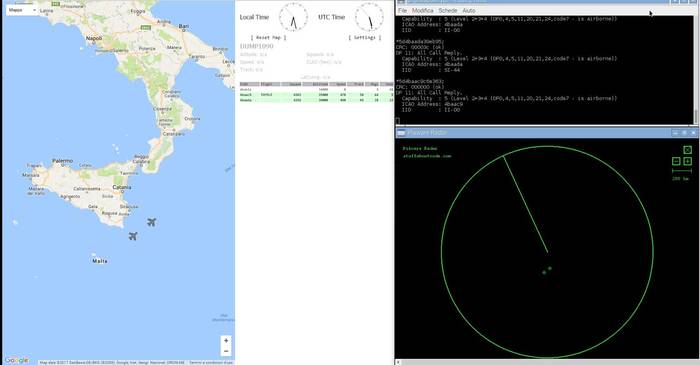A few owners of our RTL-SDR V3 and/or our Triple Filtered ADS-B LNA (or other bias tee powered LNAs) have been having trouble getting the V3 bias tee to activate on the FlightAware PiAware Raspberry Pi image. The core stumbling point is that the PiAware image activates the dump1090 ADS-B decoder immediately upon boot. To activate the bias tee, the bias tee software requires access to the dongle which it cannot get since dump1090 is blocking it. So to get around this the bias tee must be activated first before dump1090 runs.
PiAware is FlightAware's Raspberry Pi image which feeds their flightaware.com flight tracking service using RTL-SDR dongles. By using our Triple Filtered ADS-B LNA, users can expect increased range and decoded messages, especially when using long runs of coax cable, and/or in environments with strong interfering signals.
In the instructions below we'll explain how to set up a PiAware image that automatically enables the Bias Tee upon boot.
Downloading the V3 Bias Tee Software onto PiAware
First we assume that you're starting fresh from a new PiAware image, so we need to enable WiFi and SSH connections which is part of the standard set up for PiAware. See the following links for instructions.
Enable WiFi via config file https://flightaware.com/adsb/piaware/build
Enable SSH by adding ssh file to boot https://flightaware.com/adsb/piaware/build/optional#password
Now log in to your PiAware machine using SSH and PuTTY (or any other terminal software) using username "pi" and password "flightaware".
Run the following commands to update and install some dependencies.
sudo apt-get update
sudo apt-get install git cmake build-essential libusb-1.0-0-dev
Download and install the RTL-SDR V3 Bias Tee software.
cd ~
git clone https://github.com/rtlsdrblog/rtl_biast
cd rtl_biast
mkdir build
cd build
cmake ..
make
Testing the Bias Tee
Over on his blog Akos has created a short guide to activating the bias tee manually, by first stopping dump1090, activating the bias tee, then restarting dump1090. It's a simple one line copy and paste job.
So after installing the rtl_biast software above you can use the following line to test the bias tee. After running this line the FlightAware service should be up and running again, with the bias tee and LNA activated.
sudo service dump1090-fa stop && cd ~/rtl_biast/build/src && ./rtl_biast -b 1 && sudo service dump1090-fa start
Automatically Starting the Bias Tee on Boot
Ideally we don't want to have to reactivate the bias tee manually every time the Raspberry Pi reboots. To make it automatic use the following instructions:
First create a service directory and configuration file
sudo mkdir /etc/systemd/system/dump1090-fa.service.d
sudo nano /etc/systemd/system/dump1090-fa.service.d/bias-t.conf
Then paste in the following
[Service]
ExecStartPre=/home/pi/rtl_biast/build/src/rtl_biast -b 1
Finally press Ctrl+X then Y to close and save. Now whenever PiAware reboots the bias tee should be automatically activated as this service runs before dump1090 is activated.
Credits:
Thanks to the discussion on the FlightAware forums and in particular user 'obj' for originally finding this automatic solution.
The post Getting the V3 Bias Tee to Activate on PiAware ADS-B Images appeared first on rtl-sdr.com.